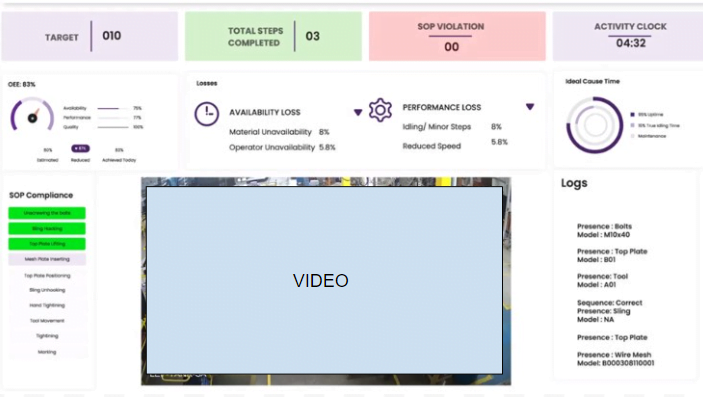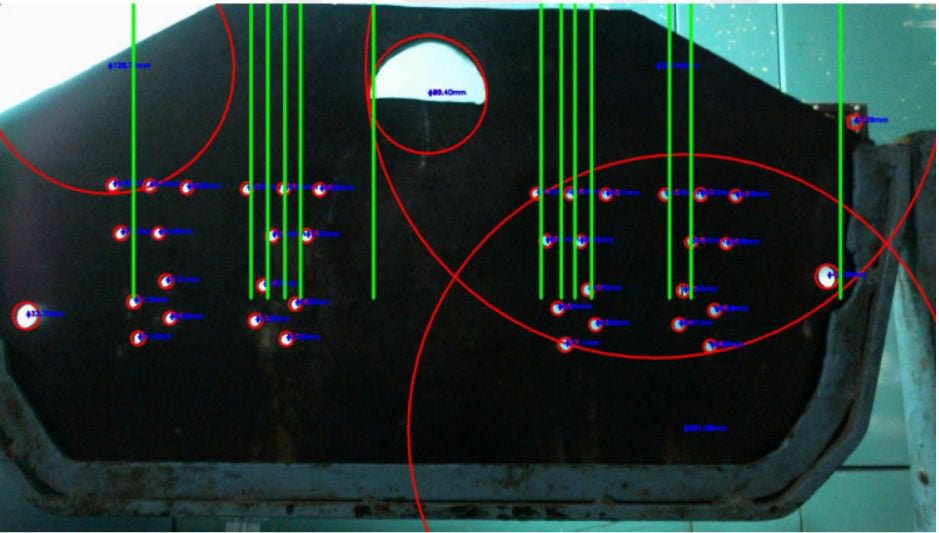Node.js + React App Importance
The combination of Node.js and React is widely used in modern web development due to their complementary strengths and ability to build fast, scalable, and maintainable full-stack applications. Also it offers a powerful and efficient full-stack development environment by leveraging JavaScript on both the frontend and backend. This unified language model streamlines the development process, allows for shared logic across layers, and reduces the learning curve for developers. Node.js provides a fast, scalable, and non-blocking backend that’s ideal for handling APIs, real-time data, and microservices, while React enables the creation of dynamic, responsive user interfaces through its component-based architecture and virtual DOM. Here’s why this stack is even more important:
-
Seamless Full-Stack JavaScript:
Both frontend (React) and backend (Node.js) use JavaScript, allowing for shared code, faster development, and easier onboarding of developers across the stack. -
Scalable and High-Performance Architecture:
Node.js is non-blocking and event-driven, ideal for handling concurrent requests—while React enables fast, interactive user interfaces via a virtual DOM. -
Rapid Development with Large Ecosystem:
The npm ecosystem offers thousands of ready-made packages, while React’s component-based structure makes UIs modular and reusable. -
Real-Time and SPA Friendly:
Perfect for building real-time features (like chat, notifications) and single-page applications with smooth client-side routing using libraries like React Router. -
Strong Community and Support:
Both technologies are backed by large communities (Node by the OpenJS Foundation, React by Meta), ensuring ongoing updates, tools, and job market relevance.
To Install and Run app as an Exe file We’ll need the following prerequisites:
- NodeJS and npm installed. https://docs.npmjs.com/downloading-and-installing-node-js-and-npm
- A demo App https://medium.com/@diogo.fg.pinheiro/simple-to-do-list-app-with-node-js-and-mongodb-chapter-1-c645c7a27583
- Inno Setup Compiler https://jrsoftware.org/isdl.php
- Bat to exe converter https://bat-to-exe-converter-x64.en.softonic.com/

Step 1 : Make Sure the Node app is installed and ready to launch.
- Run the install command mentioned in the documentation of the app.
Usually it’s either NPM in it or YARN install - Once the installation is done and all the required modules are installed, try running the app with the command mentioned in the documentation
Usually it’s NPM start or YARN run
Step 2 : Create a exe file that executes the run command to start the application
- Open BAT to EXE converter
- Type the run command used to start the app
- Click convert to convert it into an exe file, we can also add an icon for a better looking exe file.
- Add this line on top to open the cmd in background
if not DEFINED IS_MINIMIZED set IS_MINIMIZED=1 && start "" /min "%~dpnx0" %* && exitStep 3 : Create a setup file to extract the files and create a shortcut on desktop and start menu
- Open inno setup compiler
- Select “new script” and fill in the project details.
- Let the application destination base be default or customise it if needed.
This will be your installation directory. - Choose the exe file we created on step 2 as main executable file
Also choose “add folder” and choose the root folder consisting all the required files and exe file. - Choose your setup name, output folder and setup icon.
- Click on finish to generate the setup file
Step 4 : Create a installer for systems without nodeJS Pre installed.
- Go to your setup output directory from step 3
- Download the latest version from here
https://nodejs.org/en/download/ - Group them in a folder named “bin” like this
- Open bat to exe converter and paste the following commands
cd bin/
start “YourApplicationNameHere”.exe
start node.msi
- Convert it to an exe and place it outside the bin folder
- Compress the bin folder and this exe as a zip.
This Zip can be shared with anyone who doesn’t have prior programming experience or nodeJS installed in their system. The installer installs both NodeJs and the app and creates shortcuts on the desktop and start menu. This shortcut will open up the application in the browser.