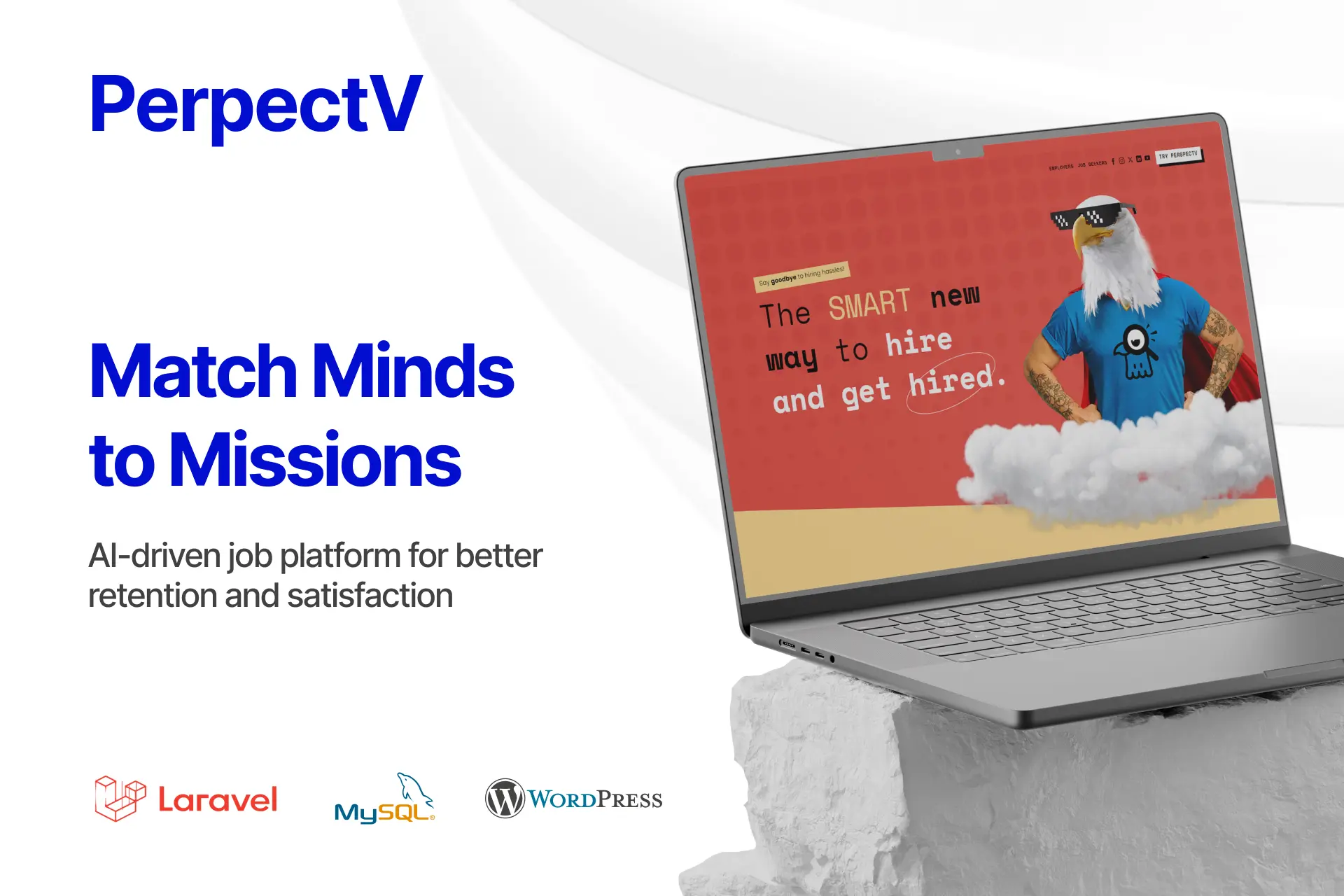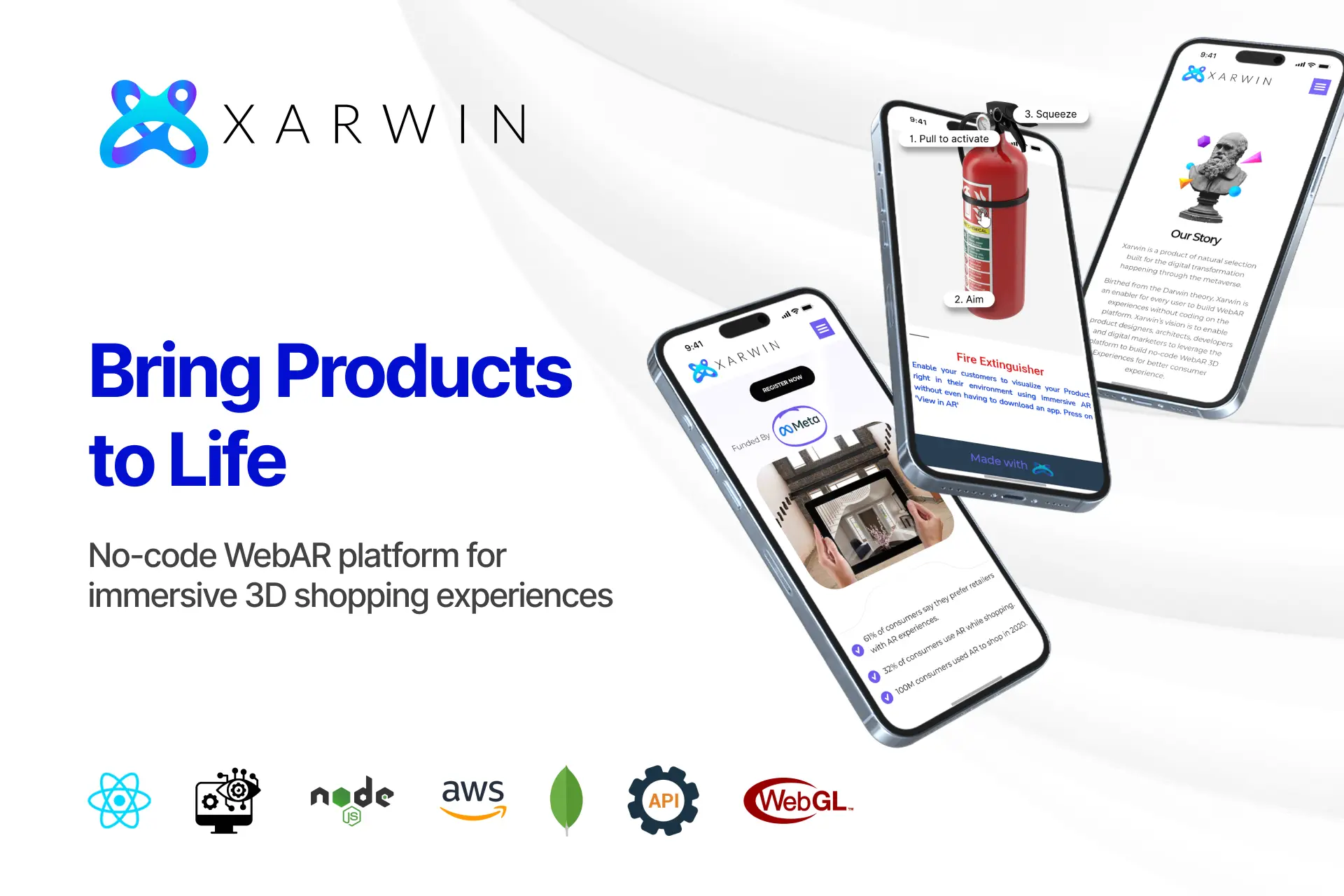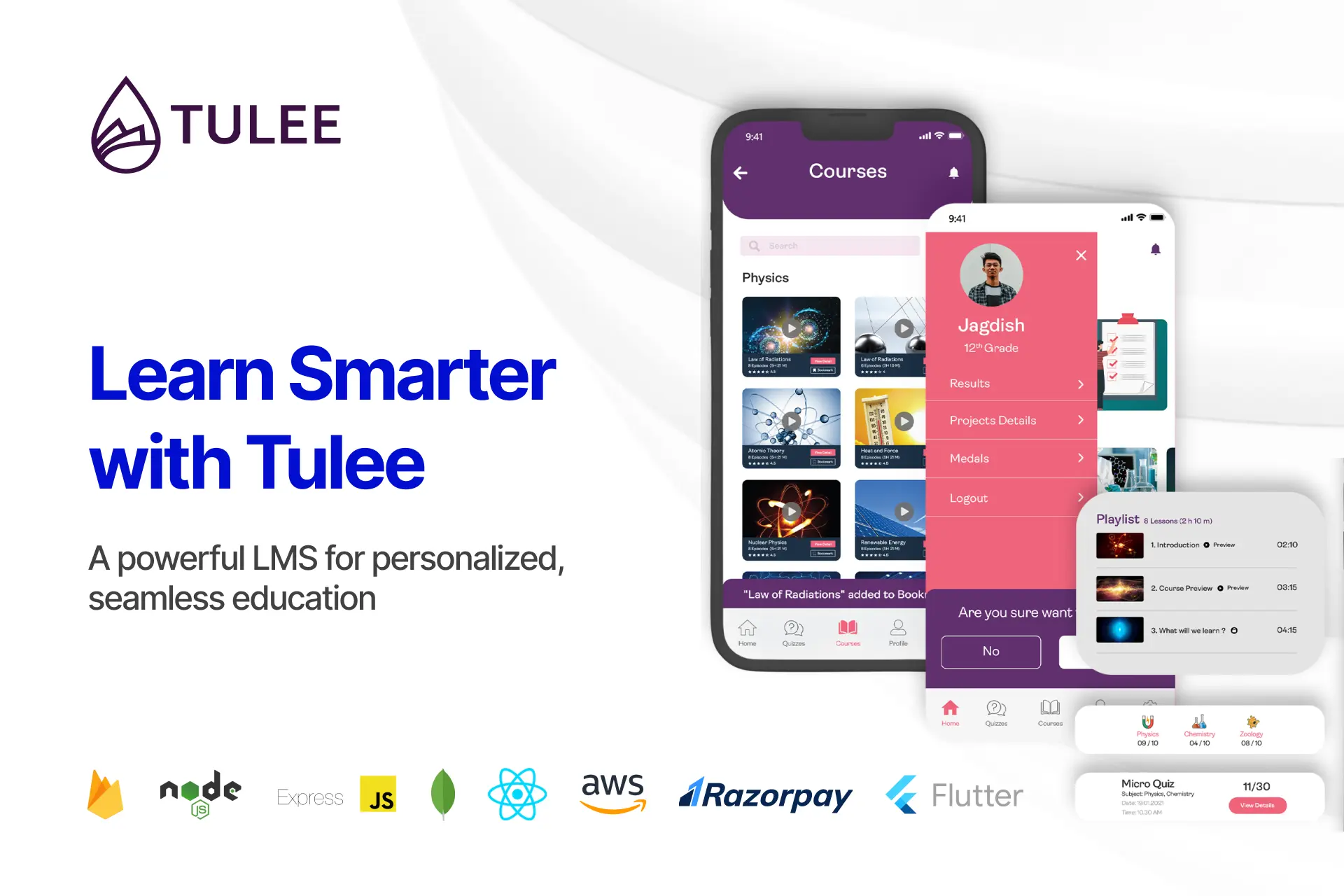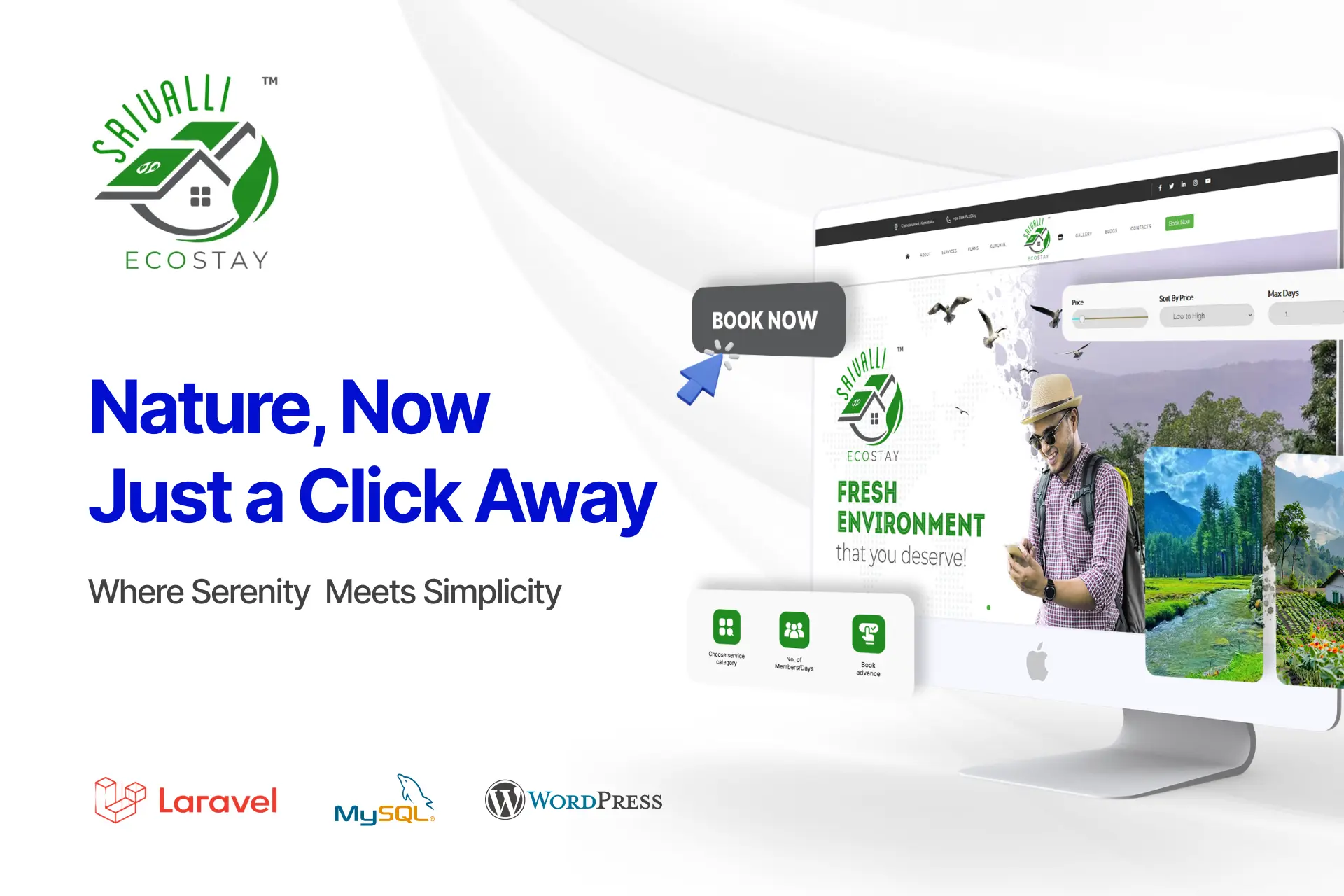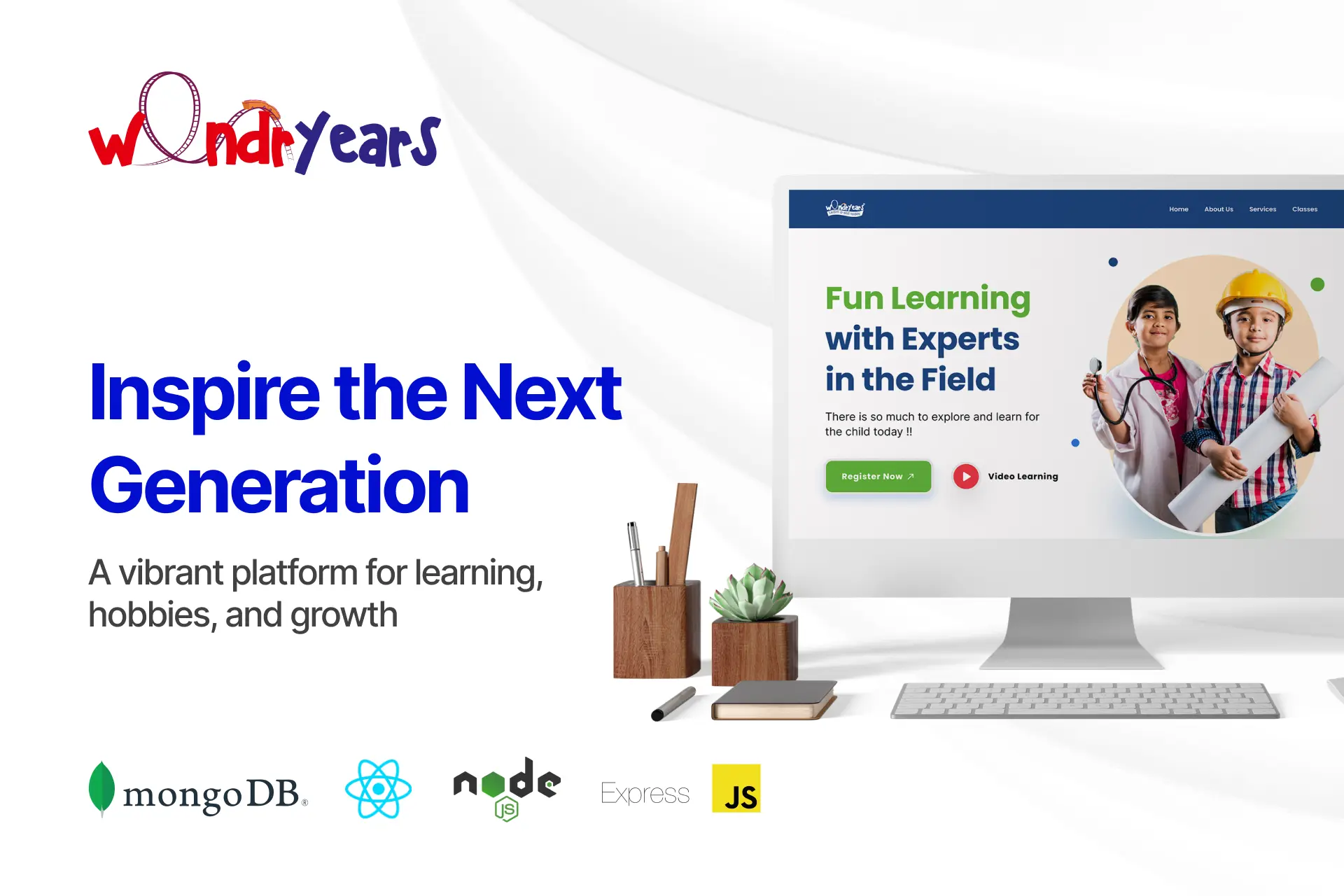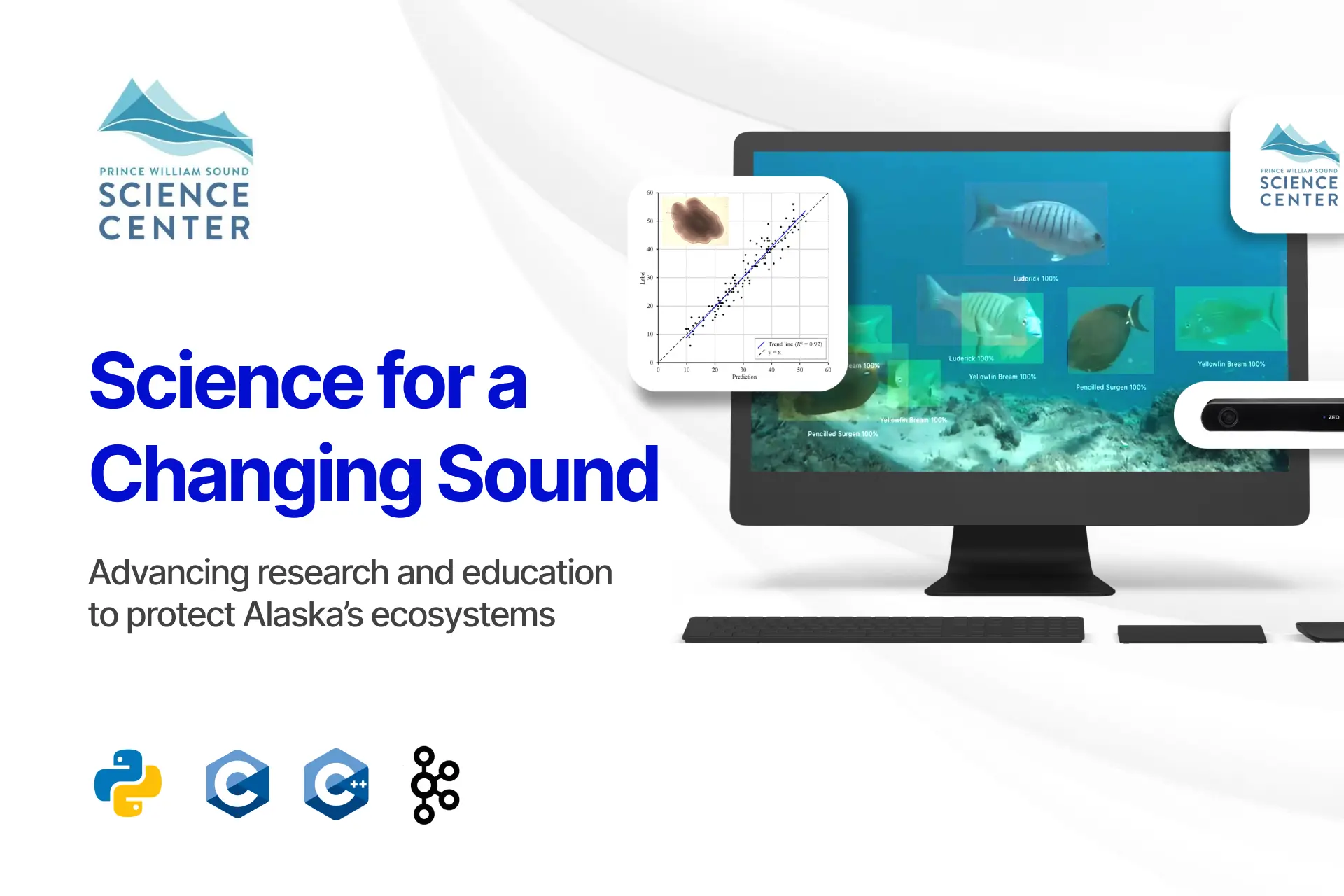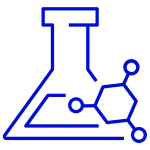Ubuntu Node.js was a blessing to JavaScript developers worldwide who were struggling to amplify their code into a sustainable development environment by switching between multiple languages and frameworks. With Node.js, you can finally create web applications with two-way connections, allowing the server and client to communicate and exchange data in real-time. The Linux operating system differs from other traditional operating systems in its operation. Because Linux is open-source, you have more freedom, customization, and advanced functionality. If you’re comfortable with commands, you should be OK with Linux. We are about to go over the simplest way how to install Node.js in Ubuntu Linux operating system.
But who uses Node.js?
Node.js is being used by everyone from your IT friends to industry tycoons. This is because Node.js improves developer performance and accelerates the development process. One of today’s most intelligent trends is using JavaScript everywhere, which has brought Node.js into the picture.
Netflix? Yes! NASA? Yes! LinkedIn? Yes! But what? Yes, they all rely on Node.js. Indeed, Node.js can solve the majority of your development problems, regardless of industry.
Okay, let’s get started to install Node.js Ubuntu!
Prerequisites for Node.js
Before installing Node.js, ensure you’ve gathered all of the necessary knowledge and downloaded the required installation files and elements.
First, having a fundamental grasp of JavaScript and its syntax would be beneficial. This will make learning Node.js easier for you.
Second, working with server-side coding will be easier if you have a basic knowledge of an object-oriented programming (OOP) language.
Finally, take things slowly rather than diving headfirst into deep learning. Remember that you’re never a day or a dollar short as long as you progress.
How to Install Node.js on Linux
Step 1: Select Your Linux Distribution’s Node.js Version
Well, the Linux operating system has hundreds of different distributions, and it is up to us to choose. Users also enjoy customizing and utilizing the specific functionalities of different versions via other distributions.
To begin, go to Node.js’ Binary Distributions page and find the installation instructions for your specific distribution. For this guide, we’ll install Node.js in Ubuntu as an example.
Step 2: Get Curl Command-Line Tool installed
Make sure the curl command-line tool is installed on your system before proceeding with the installation of Node.js. If not, copy and paste the following command into your terminal to install curl: sudo apt install curl
It may request your system password to verify installation permissions. The system should start the curl installation after you enter the password.
Step 3: Begin the Node.js installation
In order for the system to start the Node.js installation, you must copy and paste the command for Node.js installation into your terminal (in our case, we have got it from the Ubuntu Node.js distribution page).
For example, in this case, we’ll be installing Node.js v14.x. These are the node js Ubuntu installation commands:
curl -fsSL https://deb.nodesource.com/setup_14.x | sudo -E bash –
sudo apt-get install -y nodejs
The first command (curl) must be copied, pasted, and executed in your terminal because the curl command line has already been installed there.
Curl launches the Node.js installation procedure, updates your operating system, and downloads all of the Node.js libraries needed to install node in Ubuntu Linux operating system.
Node.js’ libraries and resources have now been downloaded to your computer. We can install Node.js and npm on your computer with one last command.
Copy and paste the following command from the above installation instructions into your Linux terminal:
sudo apt-get install -y nodejs
If you have followed all steps correctly, Node.js will install successfully on your Linux distribution. To clear the terminal, enter the Clear command.
Step 4: Check the Node.js installation on the Ubuntu Linux distribution
After you’ve installed Node.js for ubuntu, you can check to see if the installation was successful. You must enter two short Linux commands into your Linux terminal to verify the installation.
To determine the Node.js version, enter the following:
Node –version
To see the npm version, type:
npm –version
If Node.js and npm are correctly installed, the Node.js and npm version names will be visible in the Linux terminal. It indicates that Node.js and npm have been successfully installed on your Linux distribution.
Hooray! Installed!
Node.js has its value in both front and backend; well then, it has quickly gained popularity as a programming environment. Thousands of active users have built a large community that helps new developers and their questions stay on track.
Because of its simplicity, Node.js is simple to learn, and its capabilities for developing advanced applications are exceptional. It can also help you quickly become a full-stack developer. Because of these characteristics, Node.js is an unavoidable choice for next-generation programming.
Have we overlooked any useful hints for installing Node.js Linux? Please reach out to Nyx Wolves know in the comments!